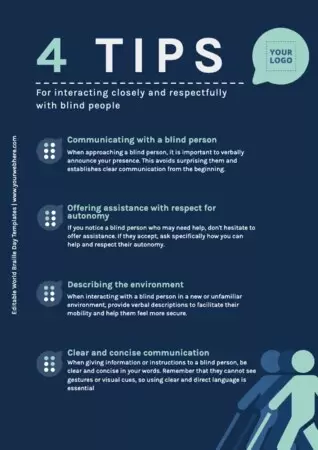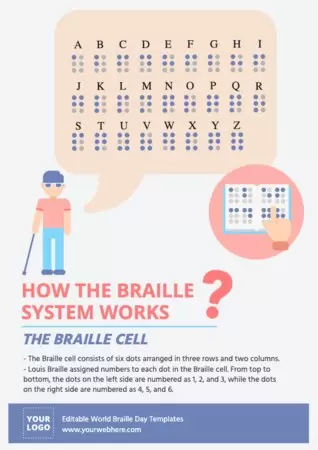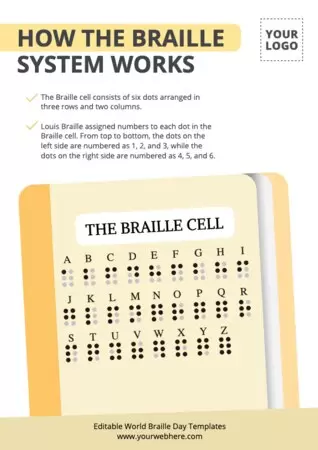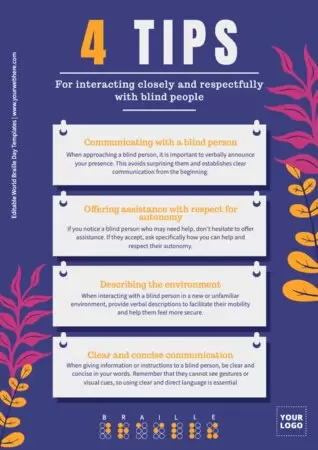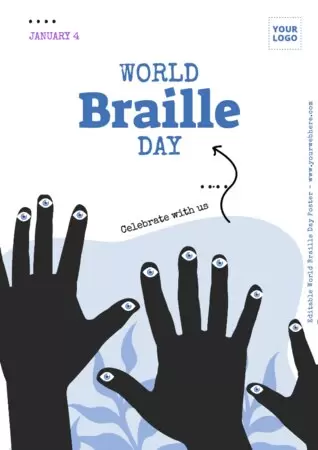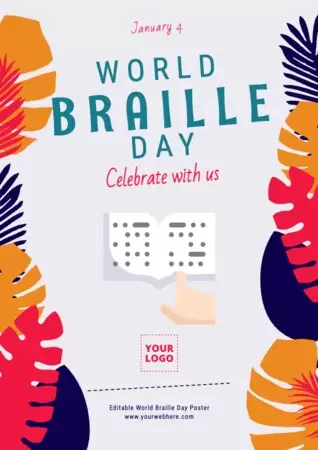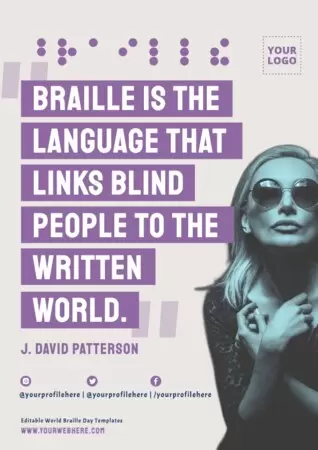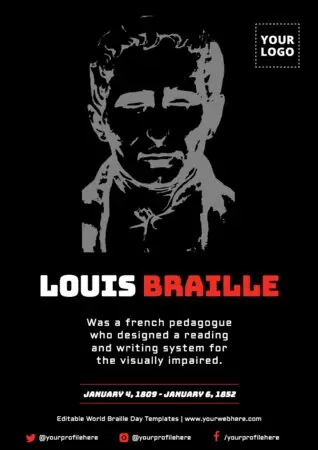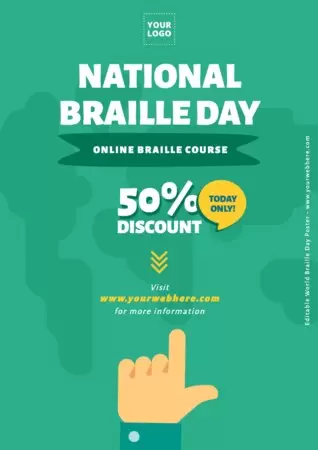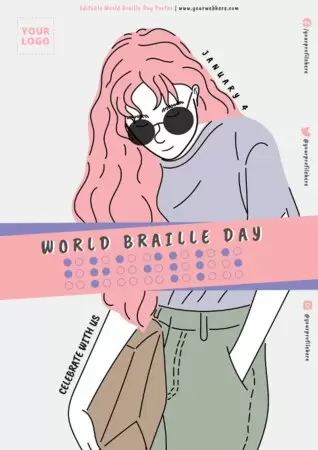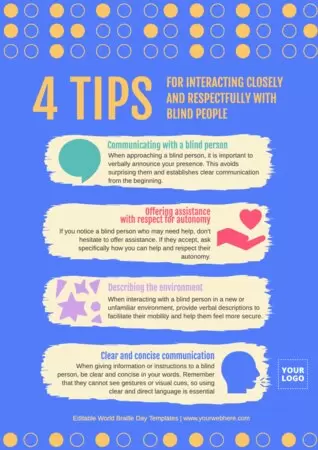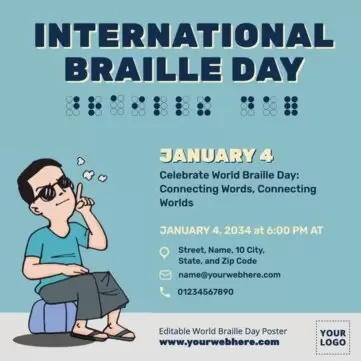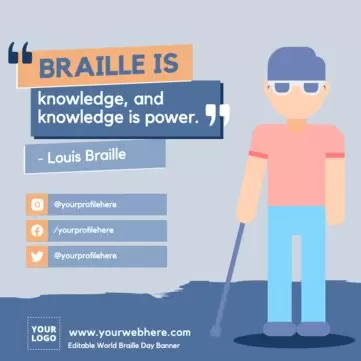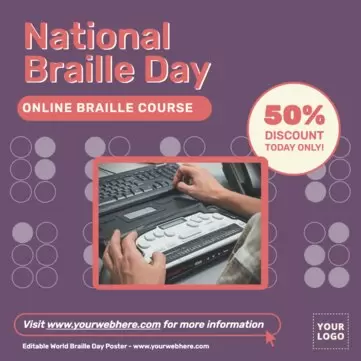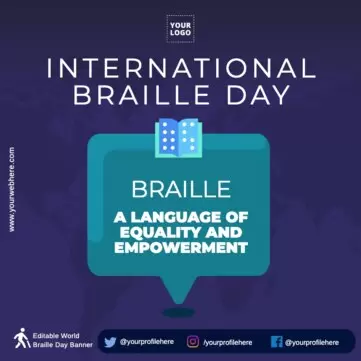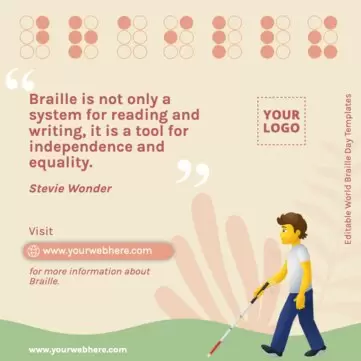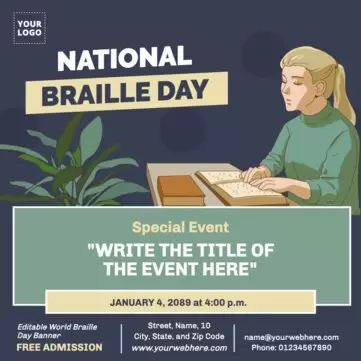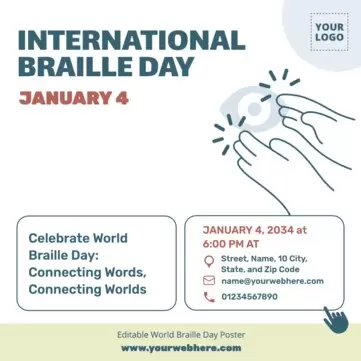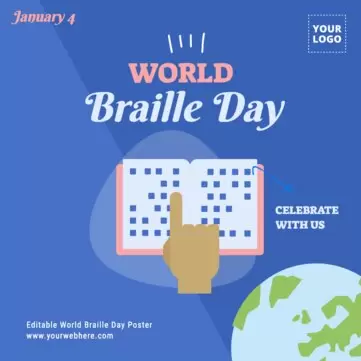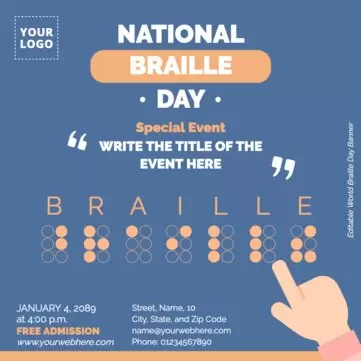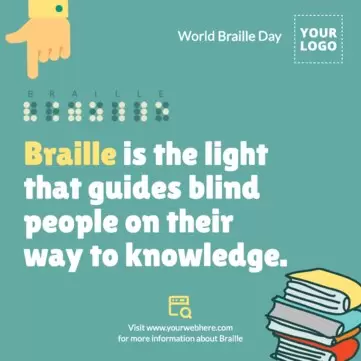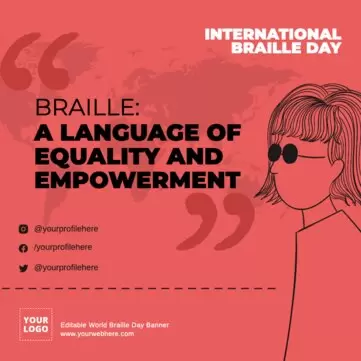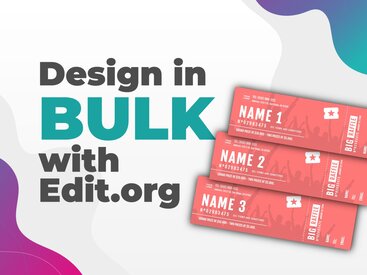How to put a transparent background on an image with AI? Use our transparent background photo editor. Just make a few simple clicks to create a transparent background and edit the best editable templates for your project!
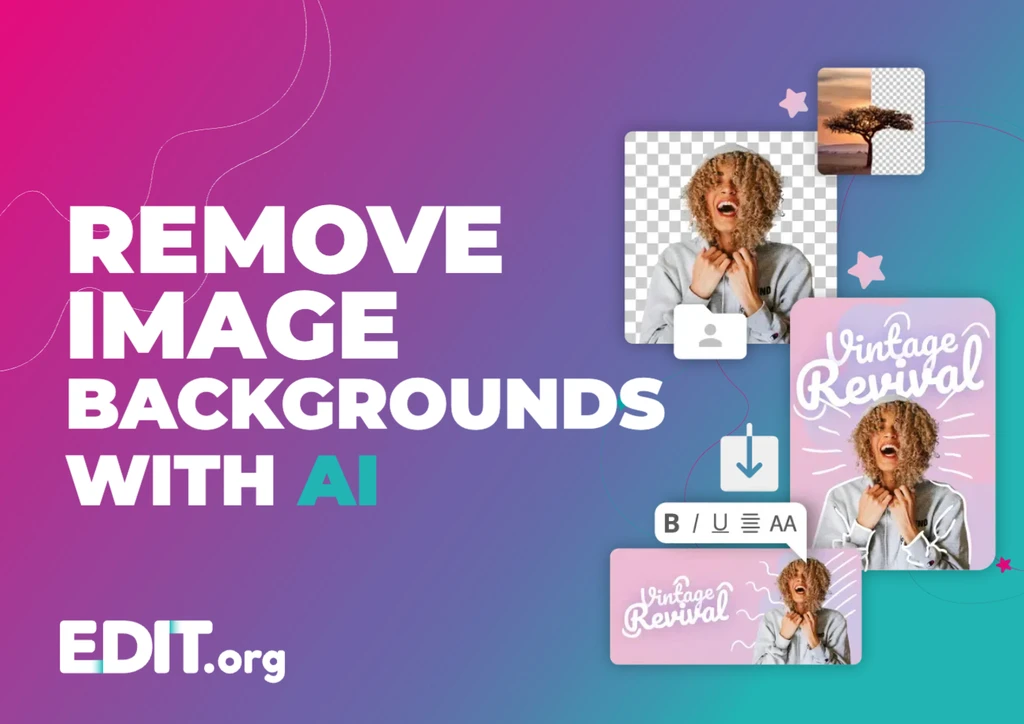
Make a transparent image with a white background remover
If you are creating a design for your marketing or communication campaign (be it a flyer, banner, poster, card, etc.) and want to remove the white background of the image you insert, you are on the right website. With Edit.org, remove the background from your photos to get a professional result with a transparent background using Artificial Intelligence.
Discover how to do it!
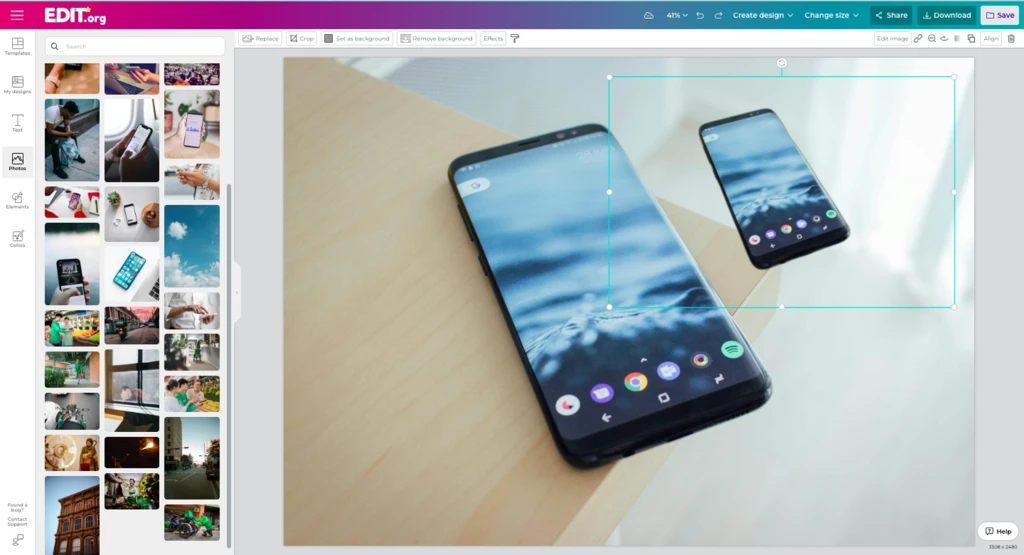
How to make background transparent for free with Edit.org
- Select the design you want to edit.
- Upload your images and easily insert them into the template.
- Select the photo from which you want to remove the background.
- Click the Remove Background button or select the Edit Image option to see all available filters.
This is the Remove Background button:
And in the top right bar is the Edit Image button:
Next you will see the following filter options. Among the most used ones, select Remove Background. Done!
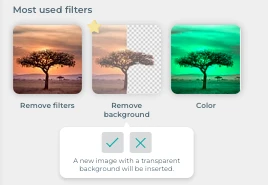
Don't forget to save the composition in your free Edit.org account to continue editing it at a later time. This way, you can create your projects slowly and count on your team collaboration.
The best transparent background image maker
When you remove the white background, a new image with transparent background will be inserted and saved in your image folder.
To download the image, right-click on the background of the design and select Set as Background and download the PNG image.
This type of image can be part of any design of your company. On Edit.org, you will find thousands of free templates for your business that are easy to edit with AI in just a few clicks.
Although you have the option to insert copyright-free images from the internet, we encourage you to upload your own to further customize the final result.
Why using a transparent background image creator?
In the world of online commerce, the most common reasons for blurring the background of photos are:
- To highlight the product. You will get your potential customers's attention to focus on the product or service you offer in your flyers to print or digital banners.
- Improve aesthetics. An elegant and well-done design speaks of your company's quality. If you are sharing your products on social media, visually appealing designs tend to attract more attention.
By blurring the background of the photos, you improve the presentation of your products, raise the graphic level of your designs, and stand out on sales platforms like Amazon or eBay, for example. You can also include them in our Stories templates.
Go to our transparent background creator and bring out the designer in you!